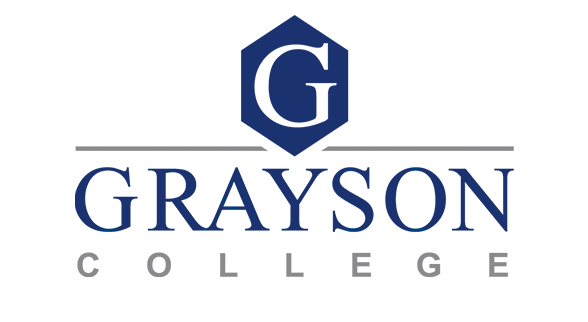Word Document Accessibility Guide
Document Info and Metadata
1. Word document name is the human-readable title of the document
When assistive technology users focus on the Microsoft word screen, the document name is read out loud. To ensure this is meaningful to the user, the document name should be human-readable and descriptive of the document.
e.g., "document1.docx" does not give any information about the contents of the document and would be a less accessible name option than "quarter 1 financial report.docx."
2. File Information is set in File Info
Document metadata allows assistive software, search engines, and pdf conversion tools to know and report basic information about a document.
In Microsoft Word, metadata is set in File > Info under the properties heading.
At a minimum, the document title needs to be set. Other fields you may want to set include tags, company, and subject. While not required for accessibility, other metadata can give more context and can be particularly useful if the document will be listed in a search engine.
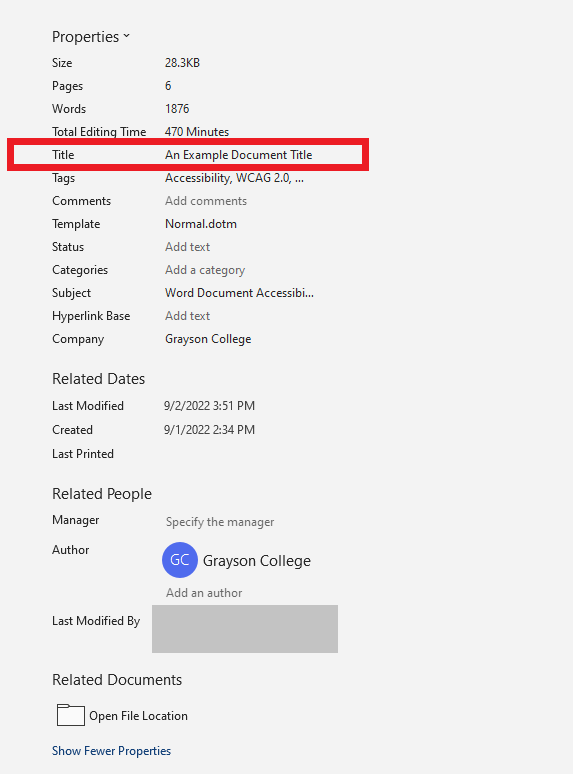
You may wish to manually edit the author field. By default, Microsoft Word logs the Microsoft account name of the user who authors the file first. This name will stay with the document even when converted to a pdf. For official college documentation, it may be beneficial to remove the name and replace it with "Grayson College" or a department name.
To remove an existing author, right-click the author and select "Remove Person." To add a new author, select "Add an author" or begin typing in the provided space.
| Name | Address | |
|---|---|---|
| John Doe | 407 Raymond Ave | JohnDoe@emails.com |
| Jane Doe | 927 Cherry Blossom Way | JaneDoe@emails.com |